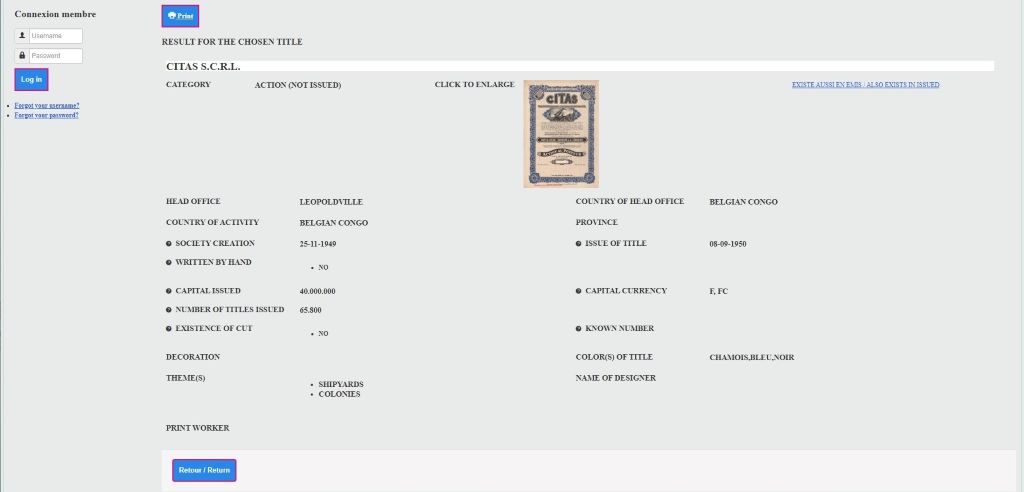Advanced search
Search for a value - Simple choice
Good search.
Search for a value - Multiple choice
Good search.
Some examples of queries for an advanced search
Important :
Following a problem in the “Advanced Search” window and in the event that you perform several different searches, we suggest that after each search; either at the invitation; ![]() ; either click on the button
; either click on the button ![]() and then click on the button
and then click on the button ![]() . This will erase your previous request and you can make a new one again and so on. We are working to find a solution. Please excuse us for this inconvenience.
. This will erase your previous request and you can make a new one again and so on. We are working to find a solution. Please excuse us for this inconvenience.
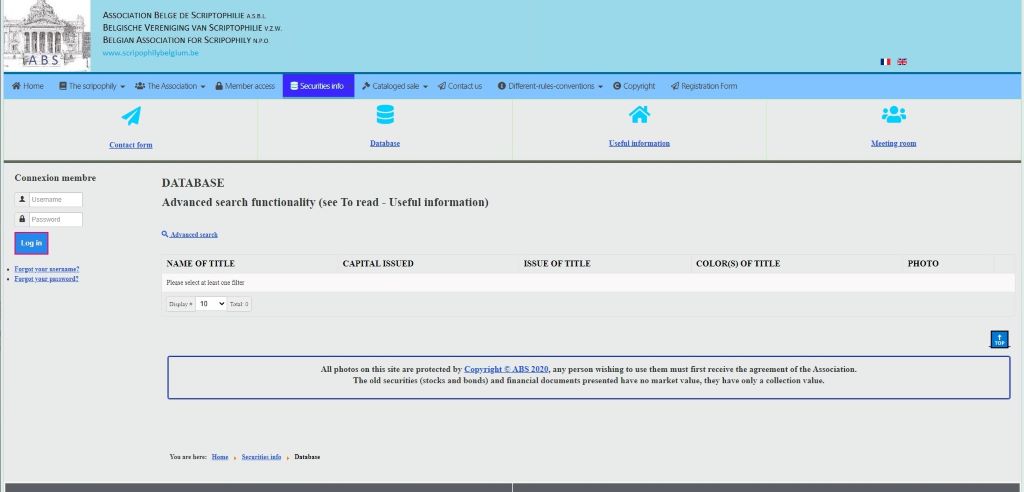
Here, if you are on the "Database" submenu.
To search for a title, you must click on the "Advanced search" link.
Let's see what happens by clicking on the link "Advanced search"
On the next screen, you must choose the item either "Title name", "Headquarters", "Country of headquarters", "Country of activity" or "Theme(s)".
The default condition is "CONTAINS", this condition allows you to search the database for the name or part of the name included in the "Value".
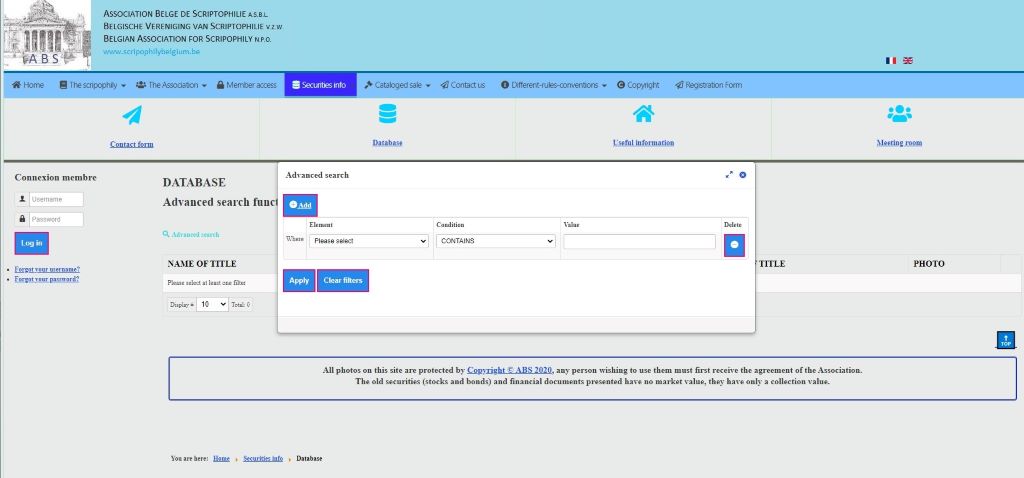
Various buttons :
 This button allows you to add a filter for the multiple search
This button allows you to add a filter for the multiple search
 This button launches your request
This button launches your request
 These two small buttons remain, the two arrows enlarge the window, the cross allows you to exit the "Advanced search" window
These two small buttons remain, the two arrows enlarge the window, the cross allows you to exit the "Advanced search" window
 This button allows you to delete a filter add for multiple search.
This button allows you to delete a filter add for multiple search.
 This button erases the filters you have entered
This button erases the filters you have entered
Now let's do some research :
Here, the search is on the Title Name in "Element", Contains in "Condition" and CITA in "Value"
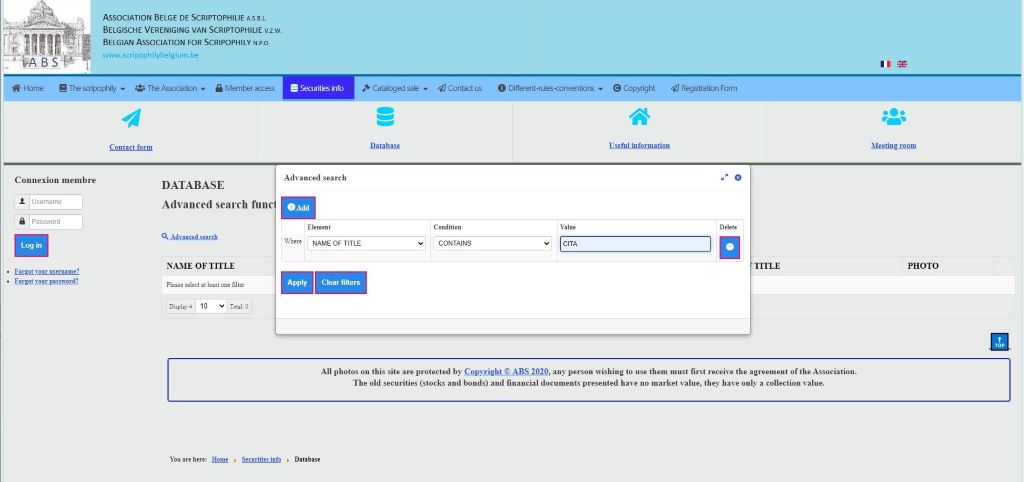
The choice here was made on a title name with a few characters, or a large list with 27 pages and 269 values that contain the value "CITA". To avoid this, and if you are sure that the title begins with "CITA", you can refine your query by putting the condition "Starts with" or the condition "Equals", but here too you must be sure that the value contains only "CITA"; the easiest way is to add a filter to arrive at an Advanced Search "Multiple choice".
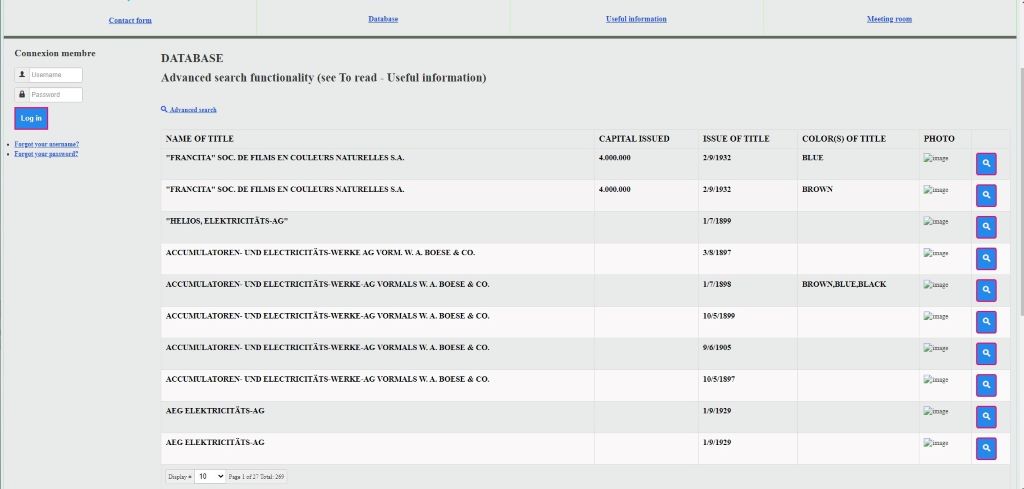
For a better overview, the "Advanced search" window has been enlarged with the button.
Compared to the previous search, an additional filter is added "Headquarters country" with a condition "Equals". It is important to choose the condition in your choice; here, the "Headquarters country" is a drop-down list whose condition must be "Equals". In this example, I did a "Multiple Choice" search.
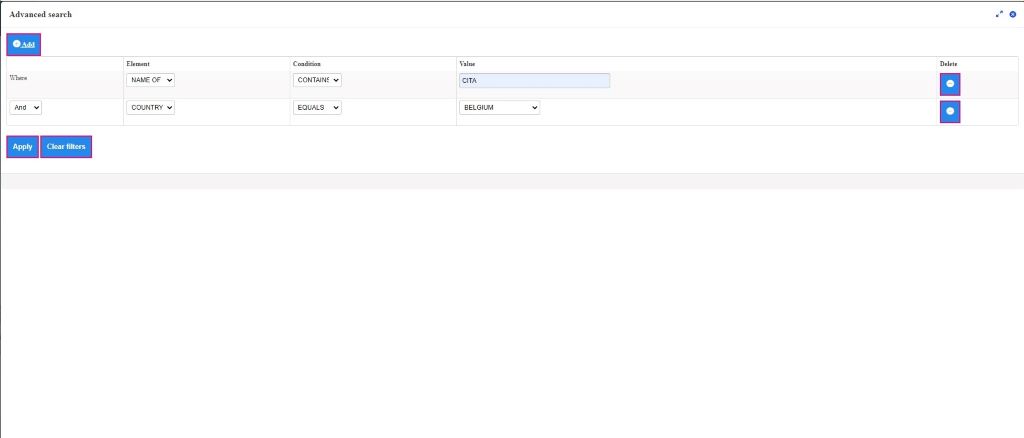
The next screen, by adding to the advanced search an additional filter "Headquarters country" with a condition "Equals", the list is reduced to 7 values.
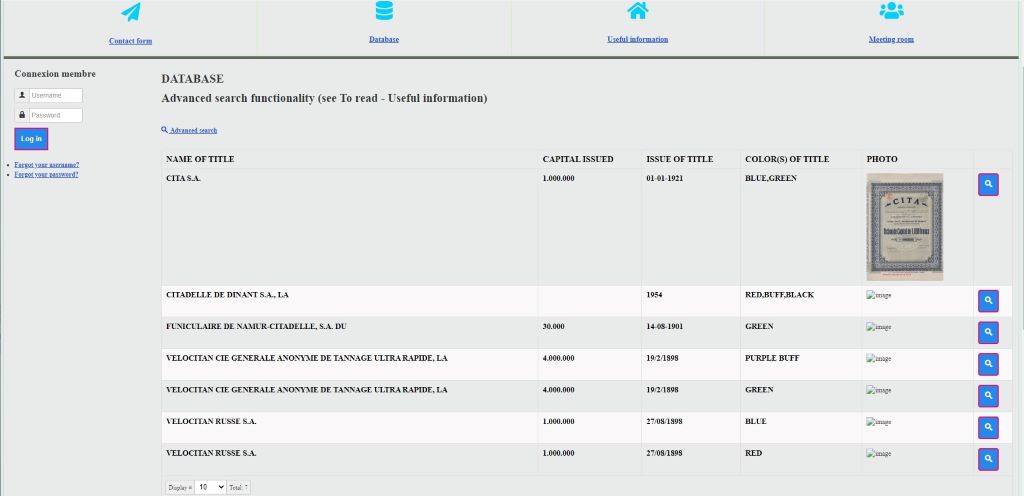
In the following search, a "Multiple choice" search is launched with three searched elements: "Headquarters", "Headquarters country" and "Theme(s)"; my conditions are respectively "Contains", "Equals" and "Equals"; my values are respectively Charleroi, Belgium (drop-down menu) and Metal & Enginer... (drop-down menu).
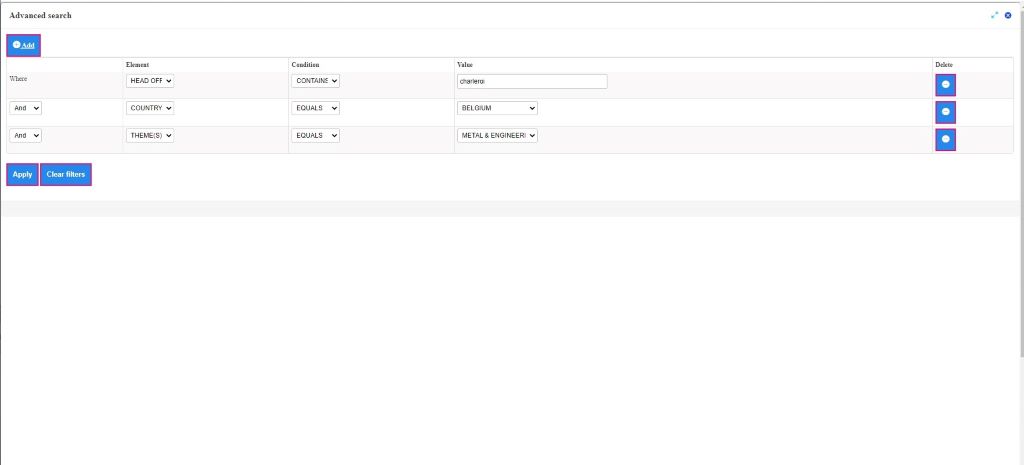
The day I made my query, the system found two values.

Following an "Advanced Search" multiple choice, a new query was launched on the name of the security "Citas" and country of the seat "Belgian Congo". The result is displayed on the next screen.
We find the name of the security, the issued capital, the date of issue, the color of the security, and the photo of the security.
Here, by clicking on the photo, you can already see the title in large format.
 The magnifying glass button is used to display information on the title.
The magnifying glass button is used to display information on the title.
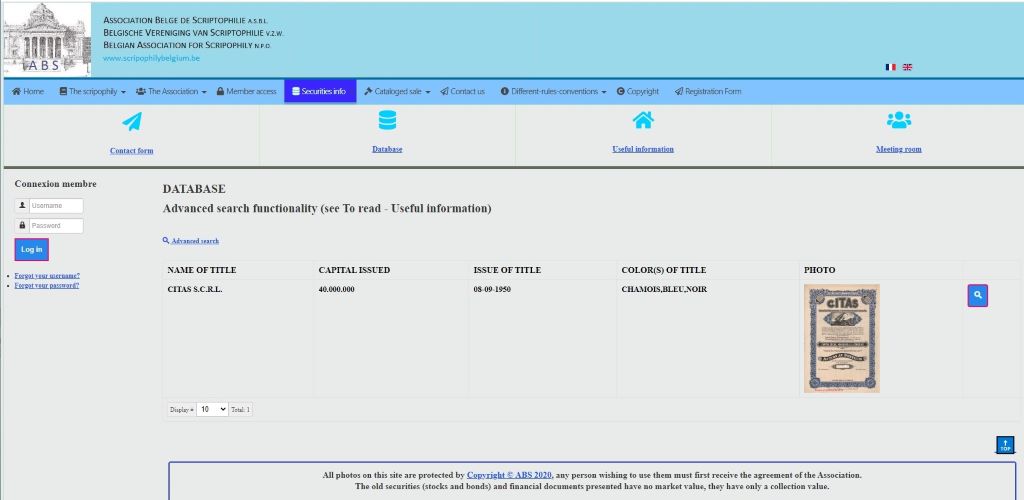
Next screen gives you information about the value.
Several features can be found on this page:
Existe aussi en émis Also exists in issued Here for this title, there are two identical titles for the same program, the title presented is not issued and the title issued is visible through the link.
 This button exits the page and returns to the list.
This button exits the page and returns to the list.
 The question mark button next to the fields gives the explanation.
The question mark button next to the fields gives the explanation.
Here you can also click on the title to enlarge it.